Printing made easy!!!!
Recent Posts
Newsletter
Tags
Printing made easy!!!!
Printers are essential devices in homes and offices, but they can sometimes be frustrating when they don’t work as expected. Printer connectivity issues, paper jams, and print quality problems are common challenges that many users encounter. In this article, we’ll guide you through troubleshooting these problems and getting your printer back on track.
- Check Printer Connections:
Ensure that your printer is correctly connected to your computer or network. Verify USB cables, Wi-Fi connections, and Ethernet cables for any loose connections. Sometimes, a simple reconnection can resolve connectivity issues. - Update Printer Drivers:
Outdated or incompatible printer drivers can cause various problems. Visit the printer manufacturer’s website to download and install the latest drivers for your printer model and operating system. - Clear Print Queue:
If your printer is not responding, there might be a backlog of print jobs in the print queue. Access the print queue on your computer and clear any pending print jobs. This can often solve issues where the printer is unresponsive. - Resolve Paper Jams:
Paper jams are a common occurrence. Follow your printer’s manual to locate and remove the jammed paper carefully. Be sure to power off the printer and follow safety guidelines. - Adjust Paper Settings:
Incorrect paper settings can lead to printing errors. Ensure that the paper size and type settings in your printer settings and the software you’re printing from match the physical paper you’re using. - Clean Printer Heads:
Poor print quality, such as faded or streaked prints, might be due to clogged printer heads. Most printers have a maintenance option for cleaning and aligning printer heads. Run these processes to improve print quality. - Replace Ink or Toner Cartridges:
If you’re experiencing faded or distorted prints, it might be time to replace your ink or toner cartridges. Follow your printer’s instructions for changing cartridges and ensure you use the correct ones for your printer model. - Perform Print Head Alignment:
Misaligned print heads can result in skewed or uneven prints. Many printers offer an option to align the print heads through their software or control panel. This can help improve the overall print quality. - Check for Software Conflicts:
Sometimes, conflicting software can interfere with the printing process. Disable or temporarily uninstall any unnecessary printer-related software or third-party printer management tools. - Restart Printer and Computer:
If all else fails, try restarting both your printer and your computer. This can help clear any temporary glitches or errors that might be causing printing problems.
Conclusion:
By following these troubleshooting steps, you can effectively address printer connectivity and printing errors. Patience and careful attention to detail are essential when resolving printer issues.
Remember, regular maintenance is key to keeping your computer running smoothly. By following these tips, you should see an improvement in your computer’s performance. However, if you’re still experiencing issues, it is best to seek our help.
At Gadgetlot, we have the tools, experience, expertise and knowledge to diagnose the problem accurately and suggest the best course of action. Call or chat +2348124105409 to secure your computers and take your project to new heights!
Our reach extends beyond Lagos with a notable presence in Abeokuta, Abuja and other parts of Nigeria and U.A.E, demonstrating our commitment to providing quality technology solutions to people and institutions across the country.
With some troubleshooting, your printer will be back to producing high-quality prints quickly.
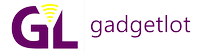

















Recent Comments