Driver Dramas: When your computer needs a driver!!!
Recent Posts
Newsletter
Tags
Driver Dramas: When your computer needs a driver!!!
Computer driver conflicts are a frequent source of frustration for users, leading to issues ranging from minor inconveniences to complete system failures. These conflicts arise when multiple software components compete to control a single hardware resource. In this article, we’ll delve into the causes, symptoms, and solutions for driver conflicts, helping you understand how to address and prevent them effectively.
Understanding Driver Conflicts
Drivers are essential pieces of software that enable communication between hardware components and the operating system. They allow the OS to manage and control hardware functionalities, such as graphics, audio, network devices, and more. However, conflicts can occur when two or more drivers attempt to manage the same hardware simultaneously.
Common Causes of Driver Conflicts
1. Outdated Drivers:
Running different versions of drivers for the same hardware can lead to conflicts, as the newer driver might try to override the older one’s settings.
2. Software Updates:
Updates to the operating system or other software can sometimes render existing drivers incompatible, leading to conflicts.
3. Third-party Software:
Applications with their drivers, such as graphics-intensive programs or virtualization software, can sometimes clash with existing drivers.
4. Hardware Changes:
Installing new hardware components, such as a graphics card or printer, without properly installing compatible drivers can lead to conflicts.
Symptoms of Driver Conflicts
1. System Instability:
Frequent crashes, freezes, or even the infamous “blue screen of death” (BSOD) can occur due to driver conflicts.
2. Device Malfunction:
Hardware components may not work as intended. For instance, a printer might not print correctly, or a graphics card might produce distorted images.
3. Error Messages:
You might encounter error messages indicating issues with specific drivers or hardware components.
4. Performance Issues:
Sluggish system performance, slow response times, and reduced overall efficiency can result from driver conflicts.
Resolving Driver Conflicts
1. Update Drivers:
Regularly update drivers to their latest versions manually from the manufacturer’s website or using driver update software.
2. Uninstall Conflicting Software:
If you suspect a specific application is causing a conflict, try uninstalling it and its associated drivers. Reinstall the software if needed.
3. Device Manager:
Access the Device Manager in Windows or the equivalent in other operating systems to identify conflicting drivers. You can disable, update, or uninstall drivers from here.
4. Safe Mode:
Booting your computer into safe mode allows you to troubleshoot by loading only essential drivers, which can help identify if a driver conflict is causing the problem.
5. System Restore:
If you recently installed a new driver or software that led to conflicts, you can use the system restore feature to revert your system to a point before the installation.
6. Driver Verifier:
On Windows, use the Driver Verifier tool to identify faulty drivers causing conflicts. This tool stresses drivers to provoke crashes if there’s an issue.
Preventing Driver Conflicts
1. Backup:
Create regular system backups to easily restore your system to a previous working state if conflicts arise.
2. Be Selective with Third-party Software:
Only install software and drivers from trusted sources. Avoid unnecessary software that might introduce conflicts.
3. Read Installation Instructions:
When installing new hardware, carefully follow the manufacturer’s instructions for driver installation.
4. Research Compatibility:
Before updating your operating system or software, verify if your existing drivers are compatible with the new version.
Conclusion
Driver conflicts can be a significant headache, disrupting your work, entertainment, and overall computing experience.
Remember, regular maintenance is key to keeping your computer running smoothly. By following these tips, you should see an improvement in your computer’s performance. However, if you’re still experiencing issues, it is best to seek our help.
At Gadgetlot, we have the tools, experience, expertise and knowledge to diagnose the problem accurately and suggest the best course of action. Call or chat +2348124105409 to secure your computers and take your project to new heights!
Our reach extends beyond Lagos with a notable presence in Abeokuta, Abuja and other parts of Nigeria and U.A.E, demonstrating our commitment to providing quality technology solutions to people and institutions across the country.
By understanding the causes, symptoms, and effective troubleshooting methods, you’ll be better equipped to tackle driver conflicts when they arise and keep your system running smoothly.
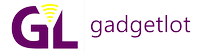


Recent Comments