“From Installment Woes to Uninstallation Blues: A Survivor’s Guide to Software Drama!”
Recent Posts
Newsletter
Tags
“From Installment Woes to Uninstallation Blues: A Survivor’s Guide to Software Drama!”
Software installation and uninstallation problems can cause significant frustration. These issues might occur due to a variety of reasons, such as insufficient system resources, software conflicts, or incomplete installations or uninstalls. But don’t worry, we’ve got you covered. This article will guide you through some simple steps to resolve these issues.
- Ensure System Requirements are met:
Before installing any software, check the system requirements mentioned by the software provider. This information is usually available on the software’s website or within its documentation. If your system doesn’t meet these requirements, the software may not install or function correctly.
- Check for Software Conflicts:
Sometimes, a software installation can be disrupted by other applications running on your computer. Before starting an installation, close unnecessary applications. If you’re still encountering problems, you might need to disable your antivirus temporarily — but don’t forget to enable it again once you’re done.
- Run the Installation as an Administrator:
Some software requires administrator privileges for installation. To do this, right-click on the installation file and select ‘Run as administrator.’
- Use a Reliable Source:
Ensure that you’re downloading the software from a reliable source. Unofficial sources might provide corrupted or modified installation files, which can lead to installation problems. Always use official websites or trusted third-party platforms.
Uninstalling Software:
Also, If you’re having trouble uninstalling software, here are a few tips:
- Use the Built-in Uninstaller:
Most software comes with a built-in uninstaller, which is usually the best method for removal. You can access this in Windows by going to ‘Control Panel > Programs > Programs and Features’, selecting the program, and clicking ‘Uninstall.’
- Use Third-Party Uninstallers:
If the built-in uninstaller doesn’t work, consider using a third-party uninstaller. These programs are designed to remove all traces of an application from your system. Some popular options include Revo Uninstaller and IObit Uninstaller.
- Delete Leftover Files Manually:
Even after uninstalling, some software leaves behind residual files. These are typically stored in your ‘Program Files’ or ‘AppData’ directories. Be careful while doing this — only delete files if you’re sure they belong to the software you’re trying to remove.
- Registry Clean-up:
Finally, you might need to clean up your registry. Uninstalled software can leave behind entries in your registry, which can cause problems down the line. However, editing the registry is risky and should only be done by advanced users or with the help of a trusted registry cleaner tool.
By following these steps, you can resolve most software installation and uninstallation problems.
At Gadgetlot, we have the tools, experience, expertise and knowledge to diagnose the problem accurately and suggest the best course of action. Call or chat +2348124105409 to secure your computers and take your project to new heights!
Our reach extends beyond Lagos with a notable presence in Abeokuta, Abuja and other parts of Nigeria and U.A.E, demonstrating our commitment to providing quality technology solutions to people and institutions across the country.
However, remember that it’s always advisable to back up your data before making significant changes to your system.
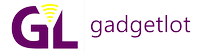


Recent Comments